You can post comments on any given action:
- From the initiative detail page
- From “List view”
- From “Priority list”
To comment on an action, follow these steps from the locations above:
- Hover your mouse on the name of the action you wish to comment;
- Click the “Options” button on the right side of the action;
- Select the option “Comment”
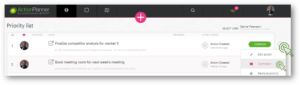
Content of a comment?
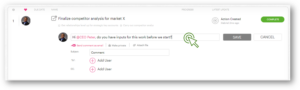
| COMMENT* | This is where you enter your comment. This is the only piece of mandatory information. |
| MENTION | @ a user to direct their attention to your comment. The mention will trigger an outstanding. |
| SEND COMMENT AS EMAIL | Send your comment as a direct email to one or more users by clicking the “SEND AS EMAIL” button. |
| MARK PRIVATE | Mark your comment private and share with relevant users using the “Send comment as email” function. |
| ATTACH FILE | Attach files clicking the + icon. You can always find all files attached on the initiative in the “Attached files” section on the initiative detail page. |
Locating your action comments?
Find comments submitted on actions, below the action name. Unfold the comments by clicking the “Comments” box on the “unfold” button on the right side:

TIP! It is good practice only to push comments that urgently need attention from users. You do not want your team to get their mailboxes cluttered with mails containing comments that are more or less irrelevant to them. Studies have shown that cluttered mailboxes are a source leading to increased stress levels among employees.
5 Comments. Leave new