To invite a guest on a given initiative, go to the detail page of the initiative in question:
- Next up, locate the “Initiative options” button in the top right, next to the initiative’s name. Unfold the button and select the “Invite guest” option:
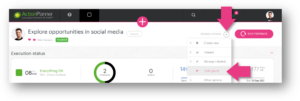
- Continue by filling out the first name, last name and e-mail address of the guest:
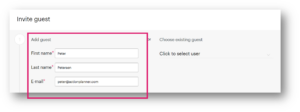
- Add a message below, which will be shown in the invitation message sent to the guest:
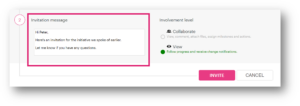
- Select which involvement level, that you wish for the guest to have:
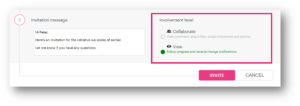
- For ”View” level:
- Guest can view all items in the initiative
- Guest will be notified in the system about feedback and date changes on initiative and milestones
- Guest will be notified with email about feedback and date changes on initiative and milestones
- For ”View” level:
-
- For ”Collaborate” level:
- You can assign actions to the guest
- You can assign milestones to the guest
- Guest can give feedback to milestones
- Guest can create actions aligned and unaligned actions
- Guest can assign actions to users involved in the initiative
- Guest can comment on initiative
- Guest can attach files
- For ”Collaborate” level:
A guest that has been removed from all shared initiatives, will keep the user inside your account to keep unaligned actions. You can always delete guests from the “Guest list”.
This is what a guest cannot do:
- A guest cannot be responsible for an initiative and hence
- A guest cannot give feedback to an initiative
- A guest cannot create milestones
4 Comments. Leave new