TABLE view provides an overview of all initiatives hierarchically in a table.
Access TABLE view in your third menu: “Roadmap overview”. Follow this by unfolding the “VIEW” button featured on the left side the screen;
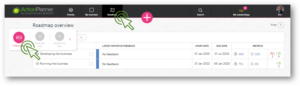
Unfold the roadmap structure to create your view by clicking the arrow on the right side of the objective or initiative and customise what data the table will display using the filter in the upper right hand corner.
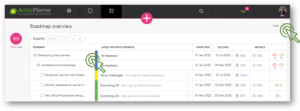
TABLE view provides an easy overview with the following data points:
- Name of the objective/initiative
- Latest initiative feedback
- Start date
- Due date
- Metrics
Unfold the latest initiative feedback by clicking the arrow on the right side of the “Latest initiative feedback” section;
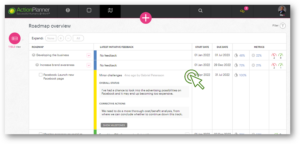
Check out more about the other views here:
13 Comments. Leave new
… [Trackback]
[…] Read More here on that Topic: actionplanner.com/2022/09/21/using-table-overview/ […]
… [Trackback]
[…] Find More on that Topic: actionplanner.com/2022/09/21/using-table-overview/ […]
… [Trackback]
[…] Information to that Topic: actionplanner.com/2022/09/21/using-table-overview/ […]
… [Trackback]
[…] Read More Information here on that Topic: actionplanner.com/2022/09/21/using-table-overview/ […]
… [Trackback]
[…] Here you will find 41504 more Information to that Topic: actionplanner.com/2022/09/21/using-table-overview/ […]
… [Trackback]
[…] There you will find 48184 additional Information to that Topic: actionplanner.com/2022/09/21/using-table-overview/ […]
… [Trackback]
[…] Find More to that Topic: actionplanner.com/2022/09/21/using-table-overview/ […]
… [Trackback]
[…] Read More on on that Topic: actionplanner.com/2022/09/21/using-table-overview/ […]
… [Trackback]
[…] Find More on to that Topic: actionplanner.com/2022/09/21/using-table-overview/ […]
… [Trackback]
[…] Read More to that Topic: actionplanner.com/2022/09/21/using-table-overview/ […]
… [Trackback]
[…] Read More on to that Topic: actionplanner.com/2022/09/21/using-table-overview/ […]
… [Trackback]
[…] Find More on on that Topic: actionplanner.com/2022/09/21/using-table-overview/ […]
… [Trackback]
[…] Information on that Topic: actionplanner.com/2022/09/21/using-table-overview/ […]