You can complete a milestone in one or of the two ways:
- Complete as part of a milestone feedback
- Complete from the “options” button
1. Complete as part of a milestone feedback
To complete as part of feedback, follow these steps:
- Hover your mouse on the name of the milestone you wish to give feedback to;
- Click the “Options” button on the right side of the milestone;
- Select the option “Give feedback”;
- Select a final feedback color and add your completing comment;
- Mark the “Completion progress” to 100%
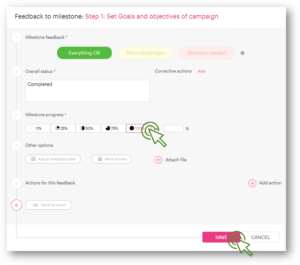
Complete from the “options” button
To complete from the “options” button, follow these steps:
- Hover your mouse on the name of the milestone you wish to complete;
- Click the “Options” button on the right side of the milestone;
- Select the option “Complete”:
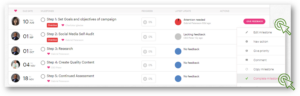
Note: Please note that if a user has incomplete actions aligned to the milestone you are completing, the milestone will be marked completed yet the milestone will remain in the initiative details view until those actions have been completed.