As responsible, you can give feedback to your initiatives by going to the initiative’s detail page. Next up you locate the “Give feedback” button located top right, next to the initiative’s name. As an owner (the person that has assigned the initiative) you can request feedback from the responsible following the same steps.

You are also able to give feedback to your initiatives using the second menu tab: “My overview” and unfolding your initiatives list:
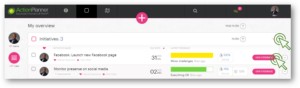
Once you have clicked the “Give feedback” button, you can start updating initiative. Start by selecting a color. This is based on your gut feeling of how the initiative is progressing. You have three options:
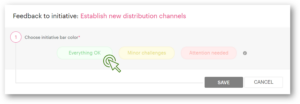
- Everything is OK – this opens a comment box, where you are asked to explain what has been done and why you believe the initiative is on track.
- Minor Challenges (when available) – this also opens a comment box. Additionally, it requires the user to suggest corrective actions in the form of a description or actions. The corrective actions describe how you plan to address the challenges.
- Attention needed – this means that the responsible is asking for attention from the owner. This additionally requires the responsible to fill in a root cause. The initiative owner will be notified instantly (since you requested attention) with a direct email and it will trigger an outstanding, to remind the owner about the attention requested.
21 Comments. Leave new
… [Trackback]
[…] Read More on that Topic: actionplanner.com/2022/09/20/give-feedback-to-initiatives/ […]
… [Trackback]
[…] Here you can find 5335 additional Info to that Topic: actionplanner.com/2022/09/20/give-feedback-to-initiatives/ […]
… [Trackback]
[…] Find More Information here to that Topic: actionplanner.com/2022/09/20/give-feedback-to-initiatives/ […]
… [Trackback]
[…] Read More here on that Topic: actionplanner.com/2022/09/20/give-feedback-to-initiatives/ […]
… [Trackback]
[…] Find More Information here on that Topic: actionplanner.com/2022/09/20/give-feedback-to-initiatives/ […]
… [Trackback]
[…] Info on that Topic: actionplanner.com/2022/09/20/give-feedback-to-initiatives/ […]
… [Trackback]
[…] There you can find 36884 additional Info to that Topic: actionplanner.com/2022/09/20/give-feedback-to-initiatives/ […]
… [Trackback]
[…] Find More on to that Topic: actionplanner.com/2022/09/20/give-feedback-to-initiatives/ […]
… [Trackback]
[…] Read More on to that Topic: actionplanner.com/2022/09/20/give-feedback-to-initiatives/ […]
… [Trackback]
[…] There you can find 31443 more Information to that Topic: actionplanner.com/2022/09/20/give-feedback-to-initiatives/ […]
… [Trackback]
[…] There you can find 32857 more Information on that Topic: actionplanner.com/2022/09/20/give-feedback-to-initiatives/ […]
… [Trackback]
[…] Read More on that Topic: actionplanner.com/2022/09/20/give-feedback-to-initiatives/ […]
… [Trackback]
[…] Read More Information here on that Topic: actionplanner.com/2022/09/20/give-feedback-to-initiatives/ […]
… [Trackback]
[…] Here you can find 61028 additional Information to that Topic: actionplanner.com/2022/09/20/give-feedback-to-initiatives/ […]
… [Trackback]
[…] Find More on that Topic: actionplanner.com/2022/09/20/give-feedback-to-initiatives/ […]
… [Trackback]
[…] Read More Info here to that Topic: actionplanner.com/2022/09/20/give-feedback-to-initiatives/ […]
… [Trackback]
[…] Information on that Topic: actionplanner.com/2022/09/20/give-feedback-to-initiatives/ […]
… [Trackback]
[…] Info on that Topic: actionplanner.com/2022/09/20/give-feedback-to-initiatives/ […]
… [Trackback]
[…] Find More on that Topic: actionplanner.com/2022/09/20/give-feedback-to-initiatives/ […]
… [Trackback]
[…] Read More on that Topic: actionplanner.com/2022/09/20/give-feedback-to-initiatives/ […]
… [Trackback]
[…] Read More Info here on that Topic: actionplanner.com/2022/09/20/give-feedback-to-initiatives/ […]