There are several ways to attach files in ActionPlanner:
- Direct attachment to the initiative
- Attach when you give feedback to initiatives and milestones
- Attach when you are commenting items
1. Direct attachment to the initiative
When you are viewing the initiative, you can attach the file directly by going to the “Initiative options” dropdown in the header and click the option “Attach file”.
2. Attach when giving feedback to initiatives and milestones
If you are giving feedback to your initiative or milestone, you can always add supporting documents using the “Attach file” functionality.
3. Attach when you are commenting
When you are posting comments, you can also attach documents. The link will be found below the comment box on the right.
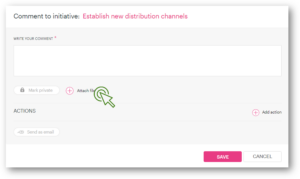
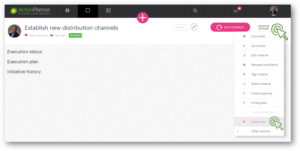
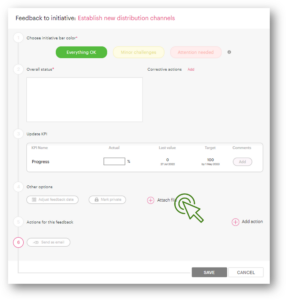
18 Comments. Leave new
… [Trackback]
[…] Find More to that Topic: actionplanner.com/2022/09/20/attaching-files-to-initiatives/ […]
… [Trackback]
[…] Read More Info here to that Topic: actionplanner.com/2022/09/20/attaching-files-to-initiatives/ […]
… [Trackback]
[…] There you will find 50954 additional Info on that Topic: actionplanner.com/2022/09/20/attaching-files-to-initiatives/ […]
… [Trackback]
[…] Read More on on that Topic: actionplanner.com/2022/09/20/attaching-files-to-initiatives/ […]
… [Trackback]
[…] Find More on that Topic: actionplanner.com/2022/09/20/attaching-files-to-initiatives/ […]
… [Trackback]
[…] Info to that Topic: actionplanner.com/2022/09/20/attaching-files-to-initiatives/ […]
… [Trackback]
[…] Here you will find 53735 additional Information on that Topic: actionplanner.com/2022/09/20/attaching-files-to-initiatives/ […]
… [Trackback]
[…] Find More here on that Topic: actionplanner.com/2022/09/20/attaching-files-to-initiatives/ […]
… [Trackback]
[…] Find More on that Topic: actionplanner.com/2022/09/20/attaching-files-to-initiatives/ […]
… [Trackback]
[…] Find More Information here to that Topic: actionplanner.com/2022/09/20/attaching-files-to-initiatives/ […]
… [Trackback]
[…] Find More Information here to that Topic: actionplanner.com/2022/09/20/attaching-files-to-initiatives/ […]
… [Trackback]
[…] Read More to that Topic: actionplanner.com/2022/09/20/attaching-files-to-initiatives/ […]
… [Trackback]
[…] Read More on to that Topic: actionplanner.com/2022/09/20/attaching-files-to-initiatives/ […]
… [Trackback]
[…] There you can find 81091 additional Info on that Topic: actionplanner.com/2022/09/20/attaching-files-to-initiatives/ […]
… [Trackback]
[…] Find More here on that Topic: actionplanner.com/2022/09/20/attaching-files-to-initiatives/ […]
… [Trackback]
[…] Find More Information here to that Topic: actionplanner.com/2022/09/20/attaching-files-to-initiatives/ […]
… [Trackback]
[…] Find More Info here on that Topic: actionplanner.com/2022/09/20/attaching-files-to-initiatives/ […]
… [Trackback]
[…] Read More Information here to that Topic: actionplanner.com/2022/09/20/attaching-files-to-initiatives/ […]