You create initiatives in ActionPlanner using the + button in your header:
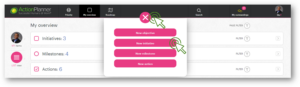
Creating your initiative
Initiatives can be kept simple by filling out the mandatory parts only (name, start and end date, responsible and relation) or be further detailed when you need to delegate and ensure alignment.
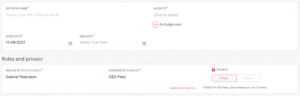
When you click the + icon, a new window will appear prompting you to complete the following details:
- Name of the initiative. Choose a name that clearly specifies the goal you are aiming for e.g. “Create customizable reports”, “Expand operations to Asia”.
- Alignment. This is where you align the initiative in the roadmap. Either to a high-level objective or a parent initiative.
- Start date and end date. Here you define the timeframe available to execute the initiative and reach the goal.
- Responsibility. “One initiative – one responsible” is a driving principle in ActionPlanner. Here you assign the initiative to the person who will be driving and updating the initiative until completion.
Next is the goal description section with 3 questions to support the Initiative description:
- Why is the initiative needed? Explain why and to whom this initiative is important.
- What is to be achieved? Describe the specific outcomes and deliverables you expect to get out of executing this initiative.
- How would you do it? Describe how the initiative should be executed e.g. what milestones should be planned, what resources to secure and which people to involve.
Tip: Read best practices for the Why, What and How HERE
When name, start- and end date and alignment have been filled in, you can add both milestones and actions, Key Performance Indicators (KPIs) and feedback requirements as you please.
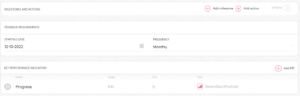
Feedback requirements allows you to set a minimum amount of feedbacks required from the initiative responsible. We recommend monthly feedback requirements, and this is also the default setting on all new initiatives.
Change this by unfolding the dropdown on the right.
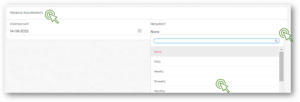
Once your initiative is ready, press save to assign the initiative – or if you are not ready to assign it yet, save it to your drafts until you are ready to assign it.
11 Comments. Leave new
… [Trackback]
[…] Info to that Topic: actionplanner.com/2022/09/19/create-new-initiative/ […]
… [Trackback]
[…] Find More Info here to that Topic: actionplanner.com/2022/09/19/create-new-initiative/ […]
… [Trackback]
[…] Read More on that Topic: actionplanner.com/2022/09/19/create-new-initiative/ […]
… [Trackback]
[…] Read More on to that Topic: actionplanner.com/2022/09/19/create-new-initiative/ […]
… [Trackback]
[…] Find More to that Topic: actionplanner.com/2022/09/19/create-new-initiative/ […]
… [Trackback]
[…] Read More Information here to that Topic: actionplanner.com/2022/09/19/create-new-initiative/ […]
… [Trackback]
[…] Here you can find 3796 additional Info to that Topic: actionplanner.com/2022/09/19/create-new-initiative/ […]
… [Trackback]
[…] Here you will find 94820 more Info to that Topic: actionplanner.com/2022/09/19/create-new-initiative/ […]
… [Trackback]
[…] Info on that Topic: actionplanner.com/2022/09/19/create-new-initiative/ […]
… [Trackback]
[…] Read More Information here to that Topic: actionplanner.com/2022/09/19/create-new-initiative/ […]
… [Trackback]
[…] Read More Information here to that Topic: actionplanner.com/2022/09/19/create-new-initiative/ […]